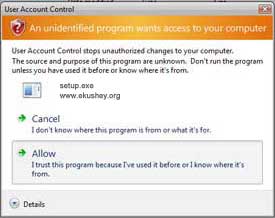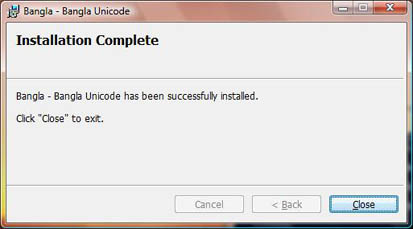Install & Configure Ekusheyr Shadhinota Keyboard for Windows 7 / Vista / Server 2008
If you are using Windows 7 / Vista / Server 2008 then proceed with the steps. If you are not using 7 / Vista / Server 2008, please go back to Help & Support selection page and select the operating system you are using.
We believe you already have downloaded a layout of your choice you want to type with, from Ekusheyr Shadhinota Keyboard Manager.
Note: Only Administrators can install this in your computer or you must have administrative privilege to install this Keyboard Input System. We recommend you to log on as Administrator and install the software.
-
Extract the Keyboard manager installer ZIP and run setup.exe file.
-
Vista may ask you for fermission to install the software. Click on Allow.
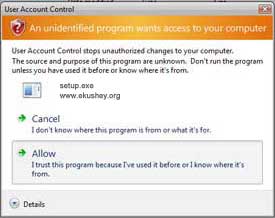
-
A Window saying Installation Complete will appear. Hit the Close button. Now Ekusheyr Shadhinota typing system is ready for use on your computer.
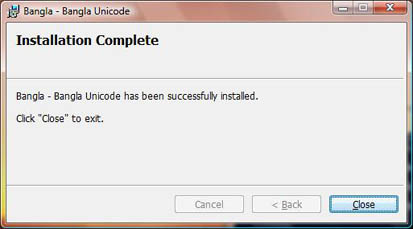
-
You'll see a icon EN (or whatever the default language is in your computer operating system) in the System Tray (beside the system clock).

-
Open an application where you want to type Bangla and press Left Alt + Left Shift together on your keyboard to switch to Bangla layout. The icon will change to BN. After finish typing Bangla press Left Alt + Left Shift together to switch back to English. Now type and Enjoy Bangla in Windows Vista.